How to Stop Windows 11 from Tracking Your Location
Last Updated:
Your Windows 11 PC knows where you are.
Right now, as you read this, several apps might be quietly collecting data about your exact location.
Some folks are perfectly fine with this—after all, it makes weather apps more accurate and helps navigation work better.
But if you’re like me and prefer to keep your whereabouts private, you’ve got options.
In this guide, I’m going to show you exactly how to take control of your location privacy.
We’ll cover everything from shutting down tracking completely to fine-tuning which apps get to know where you are.
Why Windows 11 Tracks Your Location
Before we dive into the how-to stuff, let’s talk about why Windows tracks your location in the first place.
It’s not just Microsoft being nosy—though privacy concerns are absolutely valid.
Location services help apps work better.
Weather apps show your local forecast without you typing in a zip code.
Maps apps can give you turn-by-turn directions from where you actually are.
Your web browser can automatically detect your time zone.
Even your calendar can estimate travel time to appointments.
But here’s where things get murky: location tracking runs constantly in the background.
Even when you’re not actively using location-based apps, Windows continues collecting this data.
That means your computer is working harder, using more battery power, and potentially sharing information you’d rather keep private.
The good news?
You can have complete control over what gets tracked and what doesn’t.
Here’s everything you need to know to take control of your location data.
Turn Off Location Tracking Completely
Let’s start with the nuclear option—disabling location services entirely.
This is what I recommend if you rarely use location-based features and want maximum privacy.
Here’s how to do it:
- Press Windows + I to open Settings (or right-click the Start button and select Settings)
- Click Privacy & Security in the left sidebar
- Scroll down to the “App permissions” section
- Click Location
- At the top of the screen, toggle Location Services to Off
- Windows will ask you to confirm—click Turn Off
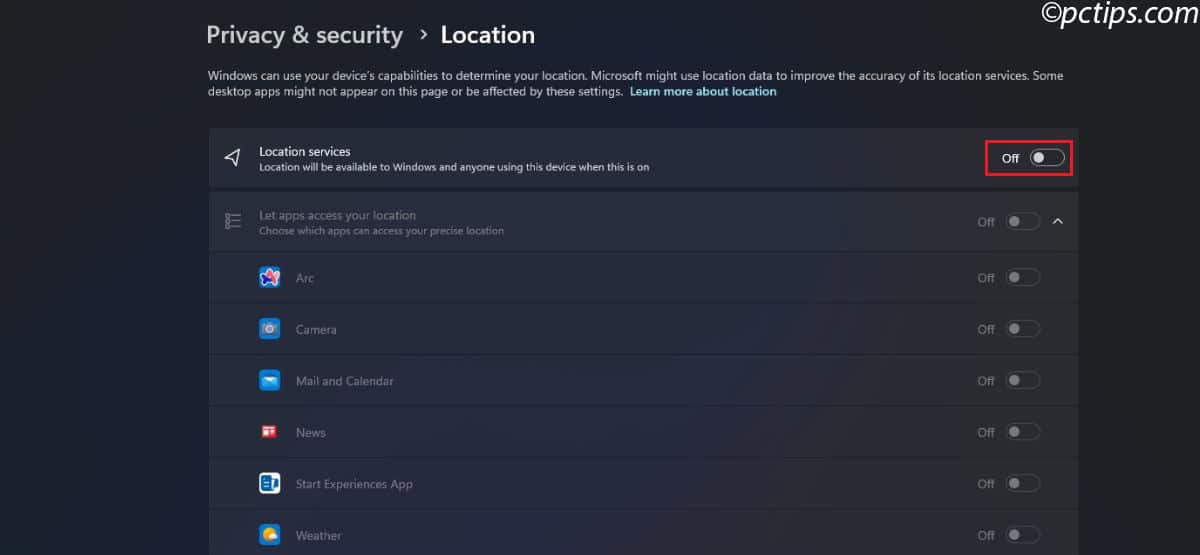
That’s it.
Every app on your computer just lost access to your location data.
Quick Tip: If you ever want to turn location services back on, just flip that same toggle to “On.”
Control Location Access for Individual Apps
Maybe you don’t want to go totally off the grid.
Perhaps you like having weather updates but don’t want social media apps knowing where you are.
Individual app control is your answer here.
This approach takes a bit more work, but it gives you precise handle over your privacy.
Follow these steps:
- Open Settings with Windows + I
- Navigate to Privacy & Security → Location
- Make sure Location Services is turned On (if it’s off, you can’t control individual apps)
- Click Let apps access your location to expand the section
- You’ll see a list of every app that can request location data
- Toggle Off any app you don’t want tracking you
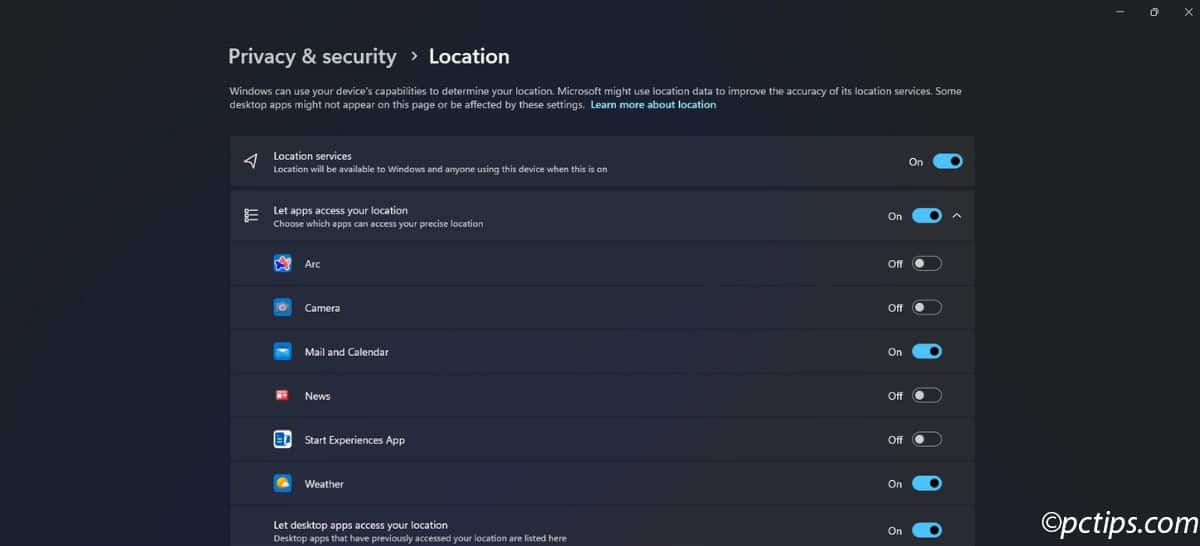
Apps You Should Probably TURN OFF:
- Games (unless they specifically need location for gameplay)
- Social media apps you don’t fully trust
- Productivity apps that don’t need location data
- Any app you don’t recognize or rarely use
Remember: You can always change these settings later. If an app stops working properly after you disable location access, you can turn it back on.
Use Airplane Mode for Temporary Blocking
Need to kill location tracking fast without clicking through menus?
Maybe you’re in a sensitive meeting, traveling somewhere private, or just want to go completely offline for a while.
The fastest way to do this? Hit airplane mode.
Most people think airplane mode is just for flights, but it’s actually a fantastic privacy tool.
When you enable it, Windows immediately stops location services, Wi-Fi, and Bluetooth.
To use this method:
- Press Windows + A to open Action Center
- Click the Airplane Mode tile
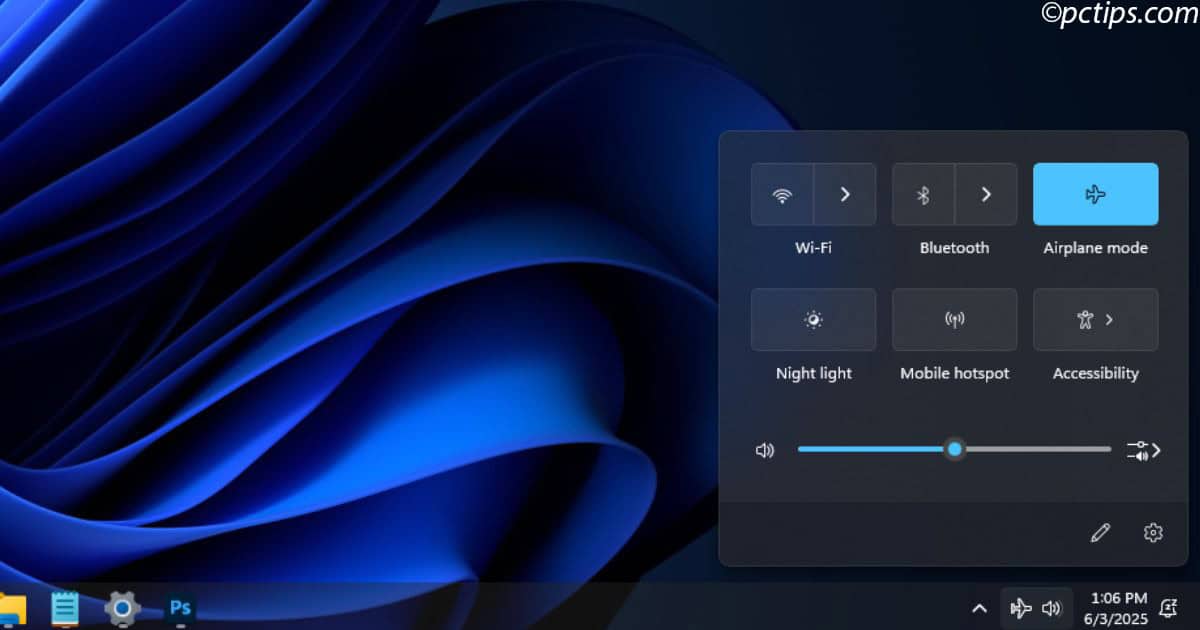
- Everything wireless gets turned off instantly
- To restore normal operation, click Airplane Mode again
Important note: Airplane mode is all-or-nothing. You can’t use Wi-Fi while it’s enabled, so this is really only useful for temporary privacy needs.
Stop Websites from Tracking Your Location
Here’s something many people don’t realize: your web browser can share location data even if Windows location services are disabled.
Browsers have their own location features, and they work differently than the system-wide settings.
Each major browser handles location privacy differently, so you’ll need to adjust settings in whatever browser you use.
Microsoft Edge
To turn off location services in Edge:
- Click the three dots in the upper-right corner
- Select Settings
- Choose Cookies and site permissions from the left sidebar
- Click All permissions on the right side
- Select Location at the top
- Toggle Ask before accessing to Off
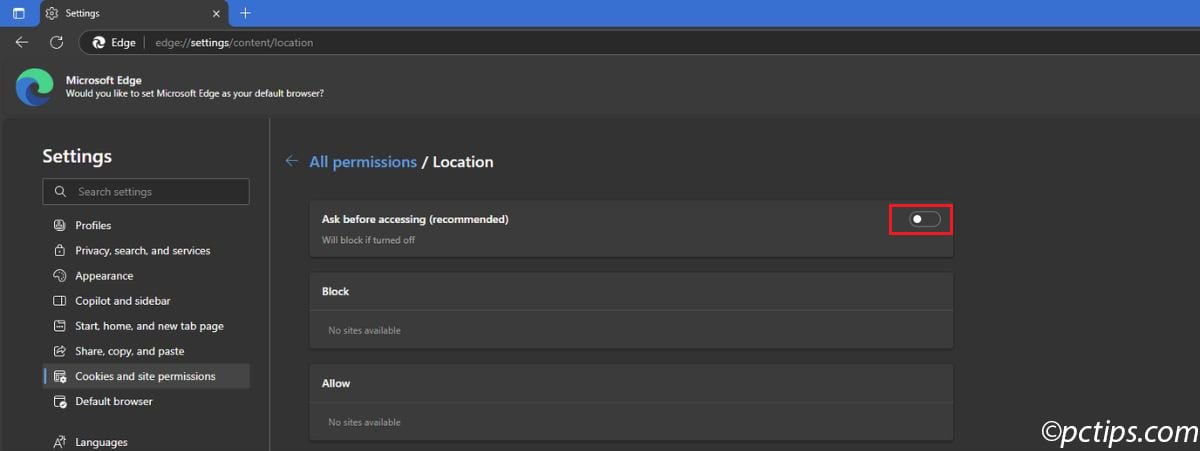
With this setting disabled, Edge will automatically block all website location requests.
No more annoying popup boxes asking permission to access your location.
Google Chrome
To disable location sharing in Chrome:
- Click the three dots menu in the upper-right
- Select Settings
- Choose Privacy and security from the left sidebar
- Click Site Settings at the bottom
- Select Location under Permissions
- Enable Don’t allow sites to see your location
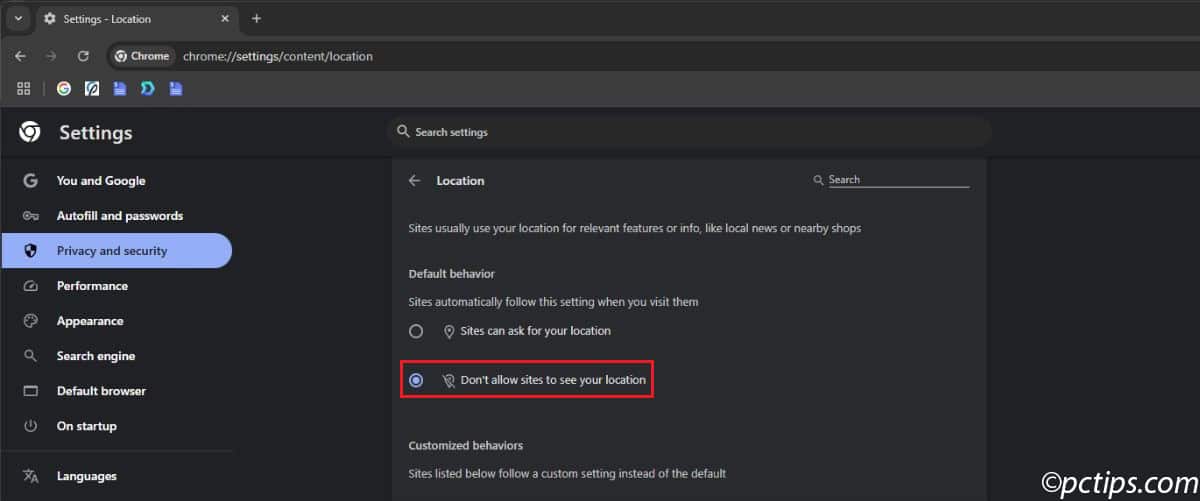
I particularly like Chrome’s implementation because it also shows you which sites have previously requested location access.
You can review and revoke permissions for specific websites if you want more granular control.
Mozilla Firefox
To stop Firefox from sharing your location with websites:
- Click the hamburger menu (three lines) in the upper-right
- Select Settings
- Choose Privacy & Security from the left sidebar
- Scroll to the Permissions section
- Next to Location, click Settings
- Check Block new requests asking to access your location
- Click Save Changes
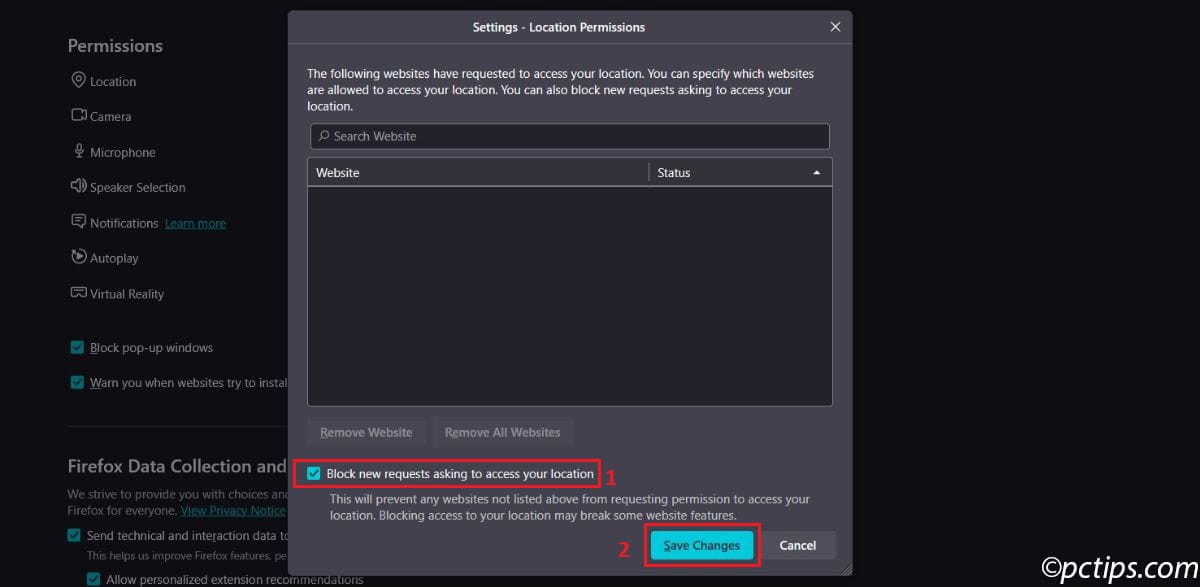
Firefox will now block new location requests, though it will remember any permissions you’ve already granted to specific sites.
Clear Your Existing Location History
Here’s something else to consider: Windows 11 may retain your location history even after you disable location services.
If location tracking was enabled for a while, there could still be a record of where you’ve been — unless you manually delete it.
Fortunately, Clearing this history is straightforward:
- Open Settings (Windows + I)
- Go to Privacy & Security → Location
- Scroll down to the Location History section
- Click Clear
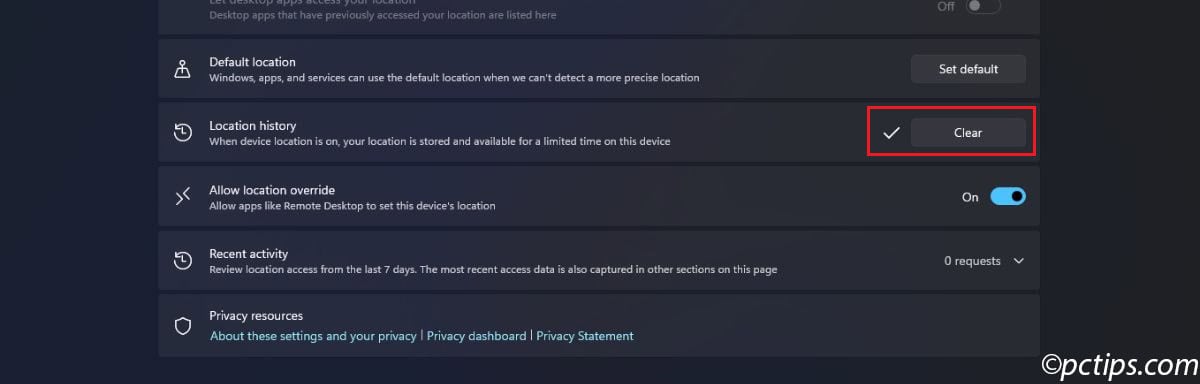
- Look for the checkmark that confirms your data was deleted
What Happens When You Disable Location Tracking
Let’s talk about the real-world impact of these changes.
The good news: Most things work exactly the same. Office apps, games, media players, and productivity software don’t rely on location data at all.
The challenges: Weather apps became less useful—I had to manually enter my city every time.
Navigation apps couldn’t provide directions from my current location. Some news apps stopped showing local stories.
Battery life improved noticeably on my laptop. Location services do consume power, especially when multiple apps are accessing GPS data simultaneously.
Worth noting: Several apps I thought needed location data worked fine without it. Many social media apps, for instance, can function perfectly well without knowing exactly where you are.
What About Mobile Hotspots and Public Wi-Fi?
Hold up—there’s another way your computer can give away your location that most people never think about.
Even if you turn off location services, your computer can still be tracked using Wi-Fi networks.
Every Wi-Fi network sends out its name and other info.
Your computer picks this up and can use it to guess where you are.
This method is called Wi-Fi fingerprinting — it doesn’t use GPS, but it can still figure out your general location based on the networks around you.
Your computer saves the names of Wi-Fi networks you’ve connected to in the past.
It doesn’t save every network it sees, but even the saved ones can reveal a lot about where you’ve been.
To protect your privacy:
- Turn off Wi-Fi when you’re not using it
- Don’t connect to random public networks
- Use airplane mode in sensitive places
- Use a VPN for extra protection
This kind of tracking isn’t as exact as GPS, but in cities with lots of Wi-Fi networks, it can still narrow down your location to a city block.
When Location Services Might Still Be Useful
I’m not going to tell you that disabling location tracking is right for everyone.
There are legitimate reasons to keep it enabled for certain apps.
Some security apps use location data to help with theft recovery or suspicious activity detection.
Fitness apps need location data to track running routes or cycling distances.
The key is being selective.
You don’t need to give every app location access just because it asks.
Most apps will work fine without it, even if they claim otherwise.
My Recommendation
Here’s what I recommend for most people:
Disable location services by default, then selectively enable it only for apps that genuinely need it.
Start by turning off system-wide location services completely.
Use your computer for a few days and see what breaks.
Then, gradually re-enable location access only for apps where the loss of functionality genuinely bothers you.
For web browsers, I suggest blocking location requests by default.
Most websites don’t actually need your precise location to function properly, despite what their permission requests might suggest.
Don’t forget to clear your location history if you’ve had tracking enabled for a while.
There’s no point in disabling future tracking if a detailed record of your past locations is still sitting on your hard drive.
The Bottom Line
Windows 11 gives you plenty of ways to limit location tracking—use them.
Whether you go all-in with complete blocking or pick and choose which apps get access, the key is making deliberate decisions instead of accepting defaults.
Most apps don’t actually need your location to work properly. They just want it.
There’s a difference.
Don’t let convenience override your privacy preferences.
Sure, manually entering your city into a weather app takes an extra five seconds, but that’s a small price for keeping your movements private.
The choice is yours: seamless app experiences with full location sharing, or a bit more manual work for better privacy.
Both approaches are valid—just make sure you’re choosing intentionally rather than drifting into whatever the apps want.
What’s your approach to location privacy?
Are you team “lock it all down” or do you prefer the convenience of location-aware apps? Let me know in the comments—I’m always curious how people handle the privacy-versus-convenience balance.