That Blinking Router Light? Here’s What It REALLY Means
Last Updated:
Those blinking lights on your modem and router actually mean something important.
When your internet suddenly drops, these mysterious indicators are your first clue to what’s wrong.
Most of us have experienced the frustration of Wi-Fi cutting out during an important call or while streaming our favorite show.
Instead of immediately calling tech support, you can learn to decode these signals yourself.
In this guide, I’ll show you exactly what each light on your modem and router signifies—whether it’s blinking, solid, or completely dark.
You’ll learn to interpret them like a tech professional.
By understanding what these lights are telling you, you can troubleshoot common connection problems and get back online faster.
I’ll provide you with a straightforward checklist that helps diagnose and fix basic internet issues without the headache.
Let’s get your connection back up and running!
First Things First: Modem vs. Router – What’s the Diff?
Let’s clear up something that confuses a lot of folks: the difference between a modem and a router.
Sometimes they’re separate boxes, sometimes they’re combined into one unit.
- Your Modem: Think of this box as the translator. It takes the internet signal coming into your house (through a cable or phone line) and translates it into a language your computer can understand. It’s the crucial piece that connects you directly to your Internet Service Provider (ISP) – you know, the company you pay for internet access.
- Your Router: It takes that single internet connection from the modem and shares it with all your different devices – computers, laptops, tablets, phones, smart TVs, you name it. Usually, it does this wirelessly using Wi-Fi, but it also has ports to plug devices in directly with a cable.
- Combo Units: Many ISPs now provide a single box that does both jobs – it’s a modem and a router combined. No worries! The lights on these combo units usually follow the same basic patterns we’re about to cover.
Okay, now that we know what we’re looking at, let’s get to those lights!
Decoding the Blinky Lights
Let’s crack the code for the most common lights you’ll see on your modem and router.
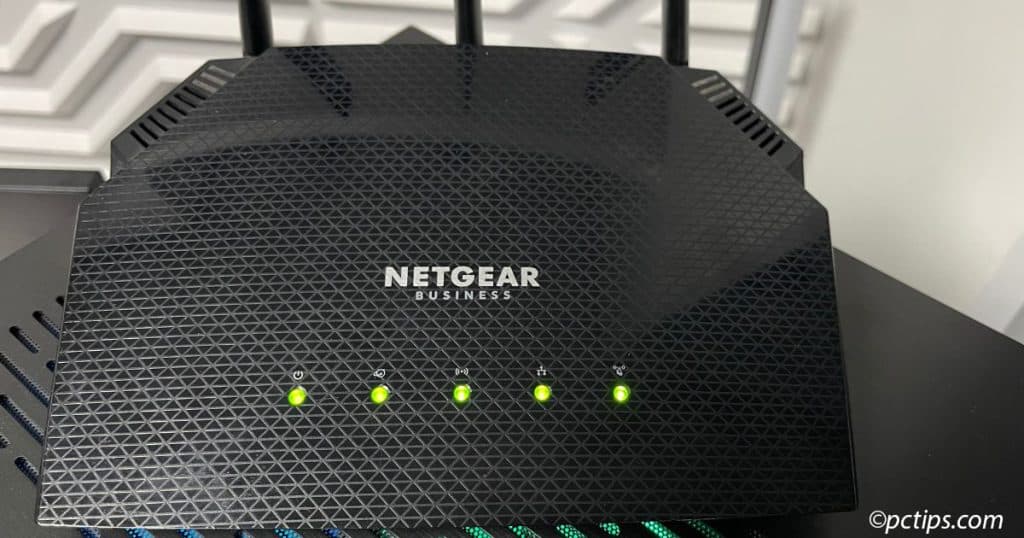
Now, remember: Your specific model might look slightly different or use different colors (some use blue instead of green), but these are the usual suspects and what they generally mean.
Power Light
This light tells you if the device is getting electricity. Simple, right?
- Solid Green/Blue: All good! The device is powered on and receiving electricity. That’s step one.
- Off: No power. This is your first check if nothing’s working. Is the power cord plugged securely into the back of the box? Is the other end plugged firmly into the wall outlet or power strip? Is the power strip turned on? Simple, but essential!
- Blinking: This can sometimes indicate a problem with the power supply itself, or maybe the device is starting up. If it keeps blinking and never goes solid after a few minutes, especially after a restart, that could signal trouble with the device.
Internet / WAN / Globe Light
This is an important light. It tells you about the connection coming into your home from your ISP.
It might be labeled “Internet,” “WAN” (Wide Area Network), or just show a little picture of a globe (🌐).
- Solid Green/Blue: Success! This means your modem/router is successfully connected to your Internet Service Provider’s network. You should have internet access.
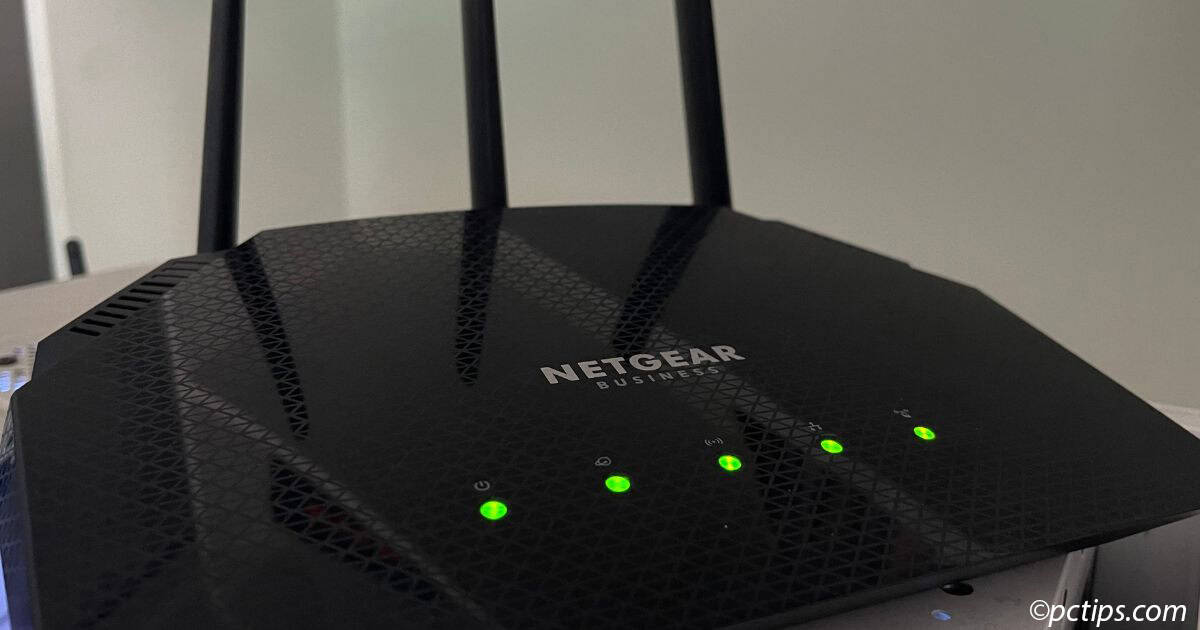
- Blinking Green/Blue: This usually means the device is trying to establish a connection or it’s actively sending or receiving data (information) over the internet. Blinking is often normal activity, unless it just blinks forever and never turns solid green/blue. If it does that, it’s struggling to connect.
- Solid Amber/Orange: This often means the device is connected to your modem (if they are separate boxes) or has established a basic link, but it’s not getting a proper internet signal from your ISP. The problem likely lies outside your home, with your provider’s network.

- Off: No internet signal detected from the modem or the wall connection. This is a big red flag indicating no connection to your ISP.

Wi-Fi / Wireless Light
This light tells you if your router is broadcasting the wireless network signal (Wi-Fi) that your devices connect to. It might be labeled “Wi-Fi,” “Wireless,” or show a little antenna symbol (((📶))).
- Solid Green/Blue: Your Wi-Fi network is broadcasting. Your wireless devices (laptops, phones, etc.) should be able to see and connect to your network name.
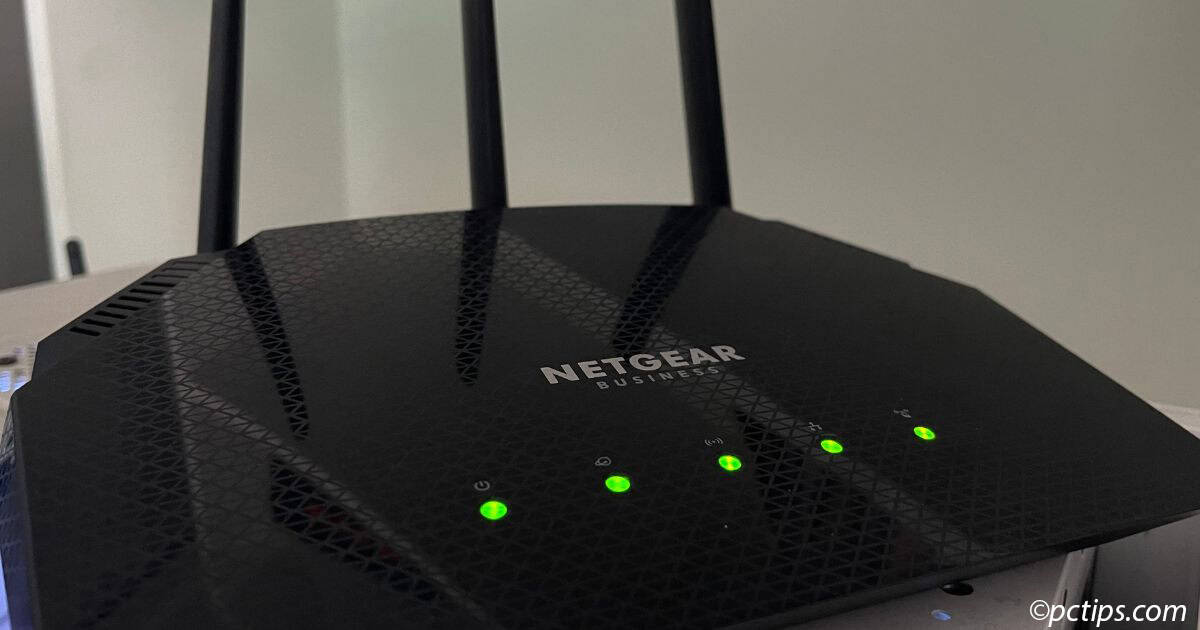
- Blinking: Data is actively being transferred over the Wi-Fi network. This is totally normal when you’re browsing, streaming, or doing anything online wirelessly.
- Off: The Wi-Fi is turned off. Your router isn’t broadcasting a wireless signal. Sometimes there’s a physical button on the router itself to turn Wi-Fi on/off – check for that! Otherwise, it might be turned off in the router’s settings (which is less common unless you did it yourself).

Ethernet / LAN Lights
These lights usually correspond to the physical ports (like phone jacks, but wider) on the back of your router, labeled “Ethernet” or “LAN” (Local Area Network). You use these ports to plug devices directly into the router with a network cable. Often, there’s one light per port.
- Solid Green/Blue: A device (like a desktop computer, printer, or gaming console) is successfully connected via a network cable to that specific port and is turned on.
- Blinking: Data is actively being transferred through the cable connected to that port. Normal activity.
- Off: Nothing is plugged into that specific port, or the device plugged into it is turned off or not communicating.

WPS Light
WPS stands for Wi-Fi Protected Setup. It’s a feature that lets you connect some devices to Wi-Fi by pushing a button on the router and a button on the device, instead of typing the password.
- Blinking: WPS mode is active. The router is waiting (usually for just a minute or two) for a device to connect using the push-button method.
- Solid: This usually indicates the WPS connection attempt either failed or succeeded (it depends on the router model, and the light is often only solid temporarily).

- Off: WPS is inactive. This is the normal state. Honestly, in my experience, WPS can sometimes be a security risk. I usually recommend disabling it in your router settings for better protection, but that’s a topic for another day!
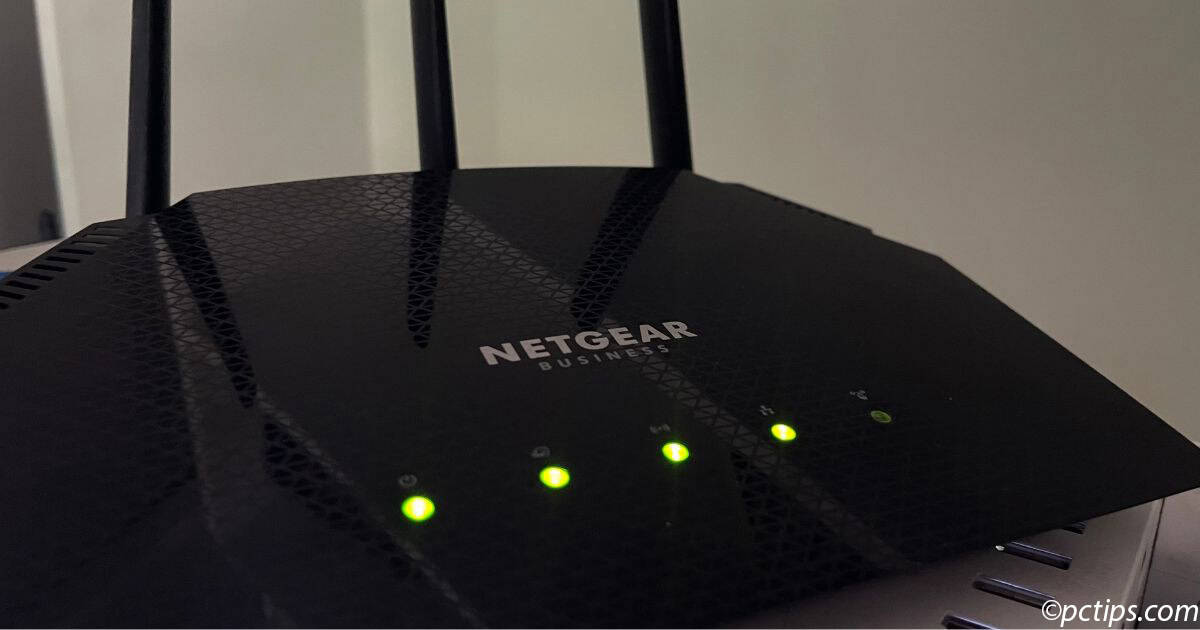
“My Internet’s Down!” – Your Checklist
Okay, the dreaded moment arrives – the internet’s out, pages won’t load, videos stop streaming.
Don’t panic!
Before you even think about calling tech support, run through these steps in order. Seriously, this fixes things probably 90% of the time in my experience.
1. Check the Lights (Now You Know How!):
Look at your modem and router. What are the lights telling you?
- Is the Power light solid on both devices? If not, start there (check plugs!).
- What’s the Internet/WAN/Globe light doing? Is it solid green/blue (meaning connection is good)? Is it off (no signal from ISP)? Is it blinking endlessly (trying but failing to connect)? Is it amber/orange (connected locally but not to the internet)? This light is your biggest clue to where the problem might be.
- Is the Wi-Fi light on (if you’re trying to connect wirelessly)? If it’s off, your devices won’t even see the network.
2. The Reboot (Do It RIGHT!):
Restarting your equipment is the number one fix, but the order you do it in is critical. Don’t just pull plugs randomly!
- Step 1: Go to your MODEM. Unplug its power cord from the back of the modem or the wall outlet.
- Step 2: Wait a full 60 seconds. Don’t rush this! This lets it fully clear its memory.
- Step 3: Plug the modem’s power cord back in. Now, wait patiently for it to fully restart. This can take 1 to 3 minutes. Watch the lights – you want to see the Power light become solid, and then hopefully the Internet/WAN/Globe light become solid (or start blinking normally if that’s its usual connected state). Wait until the modem lights look stable.
- Step 4: Only after the modem is fully back online and its lights look good, go to your ROUTER (if it’s a separate box). Unplug its power cord.
- Step 5: Wait another full 60 seconds.
- Step 6: Plug the router’s power cord back in. Give it another 1 to 3 minutes to fully restart and stabilize its lights.
- Why this specific order? It lets the modem establish a clean, fresh connection with your ISP first. Then, the router gets a clean connection from the already-working modem. The order matters! Doing it wrong often means it won’t fix the problem.
3. Check ALL Cable Connections:
While things are rebooting, double-check the physical cables. Things can get loose!
- Make sure the network cable connecting the modem to the router’s Internet/WAN port (this port is often a different color) is plugged in snugly at both ends. You should hear a little click.
- Ensure the power cords for both the modem and router are fully plugged into the devices and the wall outlet or power strip. Sounds basic, but you’d be surprised how often this is the culprit!
- If you have devices plugged directly into the router’s Ethernet/LAN ports with cables, make sure those are clicked in securely too.
4. Wi-Fi Specific Issues?
If devices connected with a cable are working fine, but wireless devices aren’t:
- Check that Wi-Fi light on the router again. Is it definitely on? If not, look for a physical button on the router (sometimes with the (((📶))) symbol) that might have been accidentally pressed. Press it to turn Wi-Fi back on.
- Try restarting the specific device that can’t connect (your laptop, phone, etc.). Sometimes the problem is with the device, not the router.
5. Still No Luck? Time to Call Your ISP:
If you’ve done all the above, waited patiently, and that crucial Internet/WAN/Globe light on your modem still isn’t solid green/blue (or it’s off/amber), then the problem is likely outside your home. Now it’s time to call your Internet Service Provider.
- When you call, tell them the status of your modem and router lights, especially the Power and Internet/WAN lights. Use the knowledge you just gained! (“My power light is solid green, but the internet light is off.”) This helps them diagnose the issue much faster.
- Also, let them know you’ve already performed a full power cycle (the reboot steps above) in the correct order. This proves you’ve done the basic troubleshooting and saves time on the call.
Quick Tips for Happier Internet
Want fewer headaches? Try these simple things:
- Router Placement Matters: Don’t shove your router in a closet, behind the TV, or down in a basement corner! For the best Wi-Fi signal, place it in a central, open location in your home, preferably up off the floor. Avoid putting it right next to microwave ovens or inside metal cabinets, which can interfere with the signal. Hands-down the BEST way to improve Wi-Fi.
- Regular Reboots: Just like restarting your computer can fix weird glitches, rebooting your modem and router (using the correct order above!) maybe once a month or even once a week can keep things running smoothly.
- Consider Updates (Firmware): This is a little more advanced, so no worries if you skip it, but router manufacturers occasionally release software updates (called “firmware“) to improve performance or fix security issues. You usually check for these through the manufacturer’s website or a phone app if your router has one. Not essential for most users, but good to be aware of.
Conclusion
See? Those blinking router lights aren’t so mysterious or scary now, are they?
When your internet starts acting up, these can help you pinpoint what’s actually going wrong.
You’re now armed with the knowledge to understand what the most common lights mean and, more importantly, how to perform the single most effective troubleshooting step – the proper modem and router reboot! You’re welcome!
Next time your connection acts up, take a deep breath, glance at those lights, and run through the checklist.
You might just save yourself a lot of time and frustration.
Found this guide helpful?
Share it with a friend or family member who gets baffled by their blinky internet box! They’ll thank you for it.