How Much Longer Will Your SSD Last? Find Out Now
Last Updated:
We all love our speedy SSDs. But let’s face it, they won’t last forever.
But exactly how long will your SSD keep on ticking? Is it 5 years? 10 years? More?
I’ve spent countless hours testing, benchmarking, and yes, even killing a few SSDs to really understand what affects their longevity.

So grab a coffee, get comfy, and let’s dive in.
Key Takeaways
- Most modern SSDs will easily last 5+ years under typical home usage
- SSDs have a limited number of write cycles before they start to degrade
- SSD write endurance depends on NAND type (SLC, MLC, TLC, QLC) and 3D vs planar NAND
- Endurance ratings like TBW (Terabytes Written) and DWPD (Drive Writes Per Day) give you an idea of the expected lifespan
- You can check your SSD’s health and total data written using tools like CrystalDiskInfo
- Most SSDs outlast their rated endurance by a significant margin
- Once an SSD hits its max TBW, it’s best to replace it or use it for non-critical data only
- To maximize SSD life: Don’t fill it to capacity, enable TRIM, avoid heavy swap usage, update firmware, use manufacturer tools
- Make backups. SSDs can still fail unexpectedly due to defects or other issues
Understanding SSD Endurance
First off, let’s clarify what we mean by “SSD endurance.”
In a nutshell, it’s a measure of how much data can be written to an SSD before it starts to wear out.
You see, unlike traditional hard drives, SSDs store data in flash memory cells.
Each time data is written, a little bit of that cell’s lifespan gets used up.
It’s kinda like a scratch card. You can only scratch off the silver stuff so many times before you start tearing through the card itself.
That’s essentially what happens to SSD cells over time.
To spread the wear, SSDs use “wear leveling” algorithms to arrange data so that writes are evenly distributed across all the flash cells.
This helps maximize the drive’s overall lifespan by not “picking on” the same cells over and over.
Endurance Ratings: TBW and DWPD
Manufacturers express SSD endurance in a couple of different ways:
- Terabytes Written (TBW): The total amount of data that can be written over the life of the drive. For example, a 500GB SSD with a 110 TBW rating can have 110 terabytes written to it before it’s expected to fail.
- Drive Writes Per Day (DWPD): How many times the entire capacity of the drive can be written per day over the warranty period. A 500GB drive with a 0.12 DWPD rating could have 60GB written to it every day for the length of the warranty.
Bigger SSDs typically have higher TBW and DWPD because they have more cells to spread the wear across.
These ratings give you a ballpark idea of how much abuse your SSD can take.
But they’re not gospel. Real-world results can vary quite a bit. More on that later.
Finding Your SSD’s Endurance Ratings
You can find your SSD’s ratings on the manufacturer’s website or on the retail box.
- Check the manufacturer’s website. Look up your SSD model and peruse the datasheet.
- Check your retail box. If you haven’t thrown it away, the TBW is often printed right there.
- If you can’t find the TBW in those places, try Googling “[your SSD model] datasheet“. The datasheet will almost always have the endurance specs.
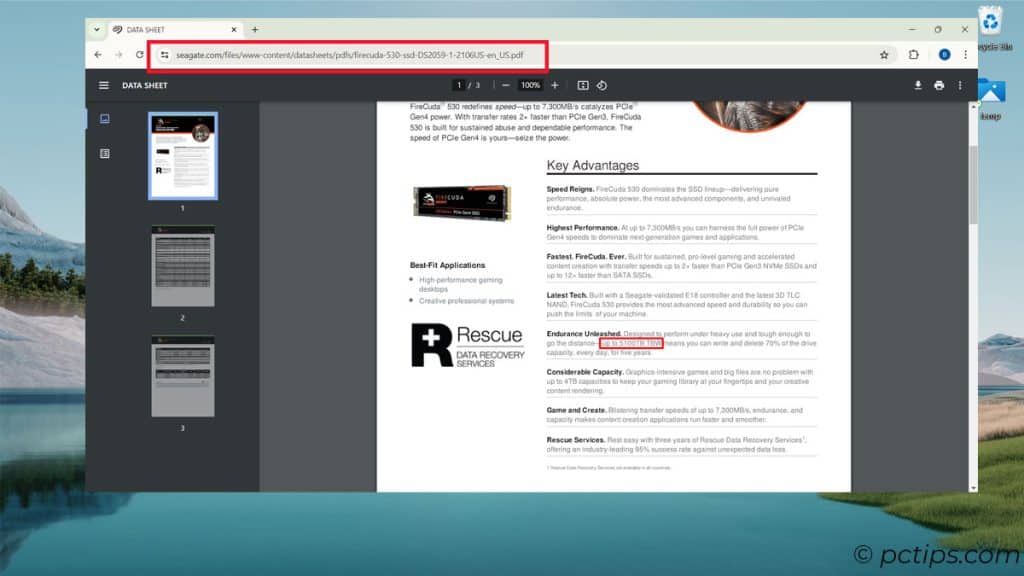
Most drives list their endurance in terms of “TBW” (Terabytes Written).
You can actually use the TBW to calculate the DWPD.
To get the DWPD from the TBW, divide the TBW by the drive capacity (in GB) and the number of days in the warranty period.
Let’s take the Samsung 980 PRO 1TB drive has a TBW of 600TB and a 5-year warranty as an example.
We calculate:
600 (TBW) / ( 1 (TB) x 365 x 5 (years)) = 0.33 DWPD
So the 980 PRO 1TB has a DWPD of 0.33.
To put those numbers in perspective, a DWPD of 0.33 means you could write 330GB (a third of the drive’s 1TB capacity) every day for 5 years and still be within the drive’s rated endurance.
For a more typical user writing 50GB per day, the 980 PRO would last for 32 years.
And if you only wrote 10GB per day, you’re looking at an incredible 164 years before wearing out the drive.
In other words, write endurance is usually a non-issue for most home PC users.
You’ll probably want bigger and faster drives long before your current SSD wears out from writes.
Factors That Affect SSD Life
So what impacts how long your SSD will last?
Several key factors:
NAND Type
The type of flash memory in your SSD has a big effect on endurance.
In general, it goes like this:
- SLC (Single-Level Cell): The most durable, but also the most expensive. Typically used in enterprise and industrial applications.
- MLC (Multi-Level Cell): A good balance of endurance and cost. Found in many consumer SSDs.
- TLC (Triple-Level Cell): Less durable than MLC but more affordable. Also common in consumer drives.
- QLC (Quad-Level Cell): The least durable but cheapest. Used in some budget SSDs.
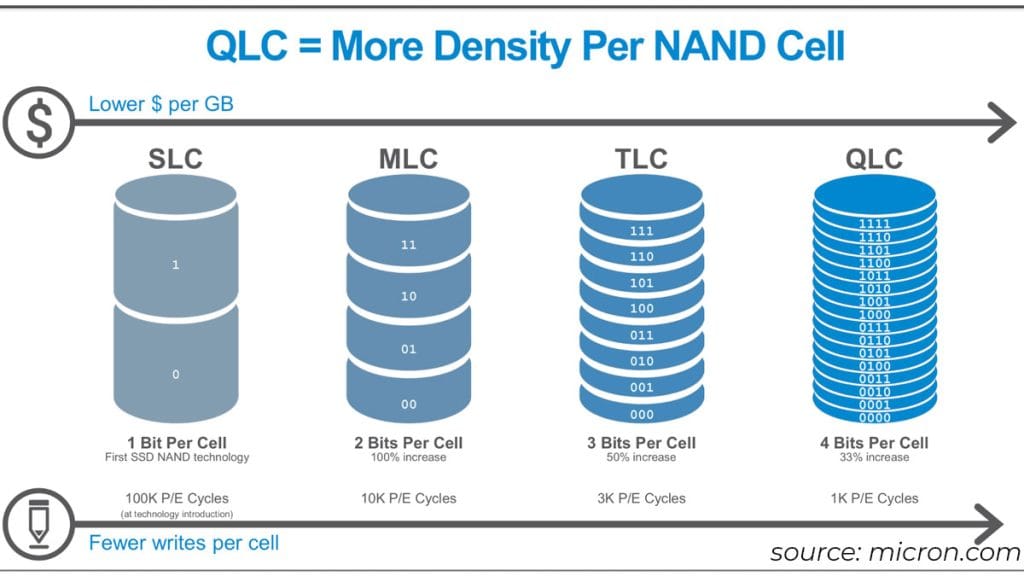
So if endurance is your top priority, lean towards drives with higher-grade NAND.
But for most home users, TLC and even QLC are totally sufficient.
Capacity
Here’s a rule of thumb: larger SSDs tend to last longer.
That’s because they have more flash cells to spread the writes over.
It’s like having a bigger scratch card, you can scratch longer before you run out of foil.
For example, a 2TB drive with a 1200 TBW rating will likely outlast a 250GB drive with a 150 TBW rating, even though they have the same DWPD rating relative to their size.
The bigger drive simply has more foil to scratch off.
Usage Patterns
How you use your SSD also plays a role in its lifespan.
Some general tips:
- If you’re a heavy user (tons of writes every day), you’ll wear out your SSD faster than a light user. No surprise there.
- Certain tasks, like video editing and heavy database work, are particularly write-intensive. If that’s your jam, budget for more frequent SSD replacements.
- On the flip side, if your SSD mostly holds your OS, programs, and games – stuff you read from a lot but don’t write to as much. It’ll likely last a good long while.
The key takeaway?
Match your SSD to your needs.
Don’t overspend on a super-endurance drive if you’re a light user, but don’t cheap out if you’re gonna be thrashing it day in and day out.
SSDs in the Real World

Now, manufacturer endurance ratings are all well and good.
But how do SSDs actually hold up in the real world?
In practice, most users will never come close to hitting their SSD’s rated TBW.
I’ve had an old Western Digital SN750 NVMe SSD 1TB as my boot drive for almost 5 years in one of my system. It’s rated for 600 TBW.

According to CrystalDiskInfo, I’ve only written about 31.2TB so far.
At this rate, it’ll outlast the rest of my PC.
Here’s more on what I’ve found from my years of personal experience and testing:
- Most SSDs outlast their rating. I’ve had drives rated for 150 TBW chug along happily for 250 TBW or more. The ratings are usually conservative.
- Failures are rarely catastrophic. When an SSD does start to fail, it’s usually a gradual process. You’ll start seeing errors and slowdowns long before the drive kicks the bucket entirely.
- You can keep using an SSD after its rated lifespan. Just because your drive has hit its official endurance limit doesn’t mean it’s dead. You can often keep using it. Be sure to keep your backups current in case it does finally conk out.
For a fun experiment, I once set another 250GB Samsung 850 EVO (rated for 75 TBW) as a scratch disk and just hammered on it 24/7.
I wrote a script to fill the drive, erase it, and fill it again, over and over.
The result?
It finally started throwing errors after about 450 TBW – six times its rated endurance.
Now, I wouldn’t recommend using a drive that far past its rating for any critical data.
But it just goes to show that these things are often tougher than the numbers on the box suggest.
Then I dug up some stats on my other drives:
- My trusty old Samsung T5 2TB has been kicking for nearly 7 years, with only 42TB written so far. .

- A newer Seagate FireCuda 530 4TB, purchased in 2022, has already racked up 126.7TB written. But with a hefty 5100TBW rating, it’s barely broken a sweat.

- Even a budget entry-level SanDisk SSD PLUS 120GB drive, after years of use, only has 1TB written.

The point is, modern SSDs are incredibly resilient.
With normal use, even cheaper models can easily last 5+ years before hitting their rated endurance.
And higher-end drives? They might just outlive your PC.
Checking Your SSD’s Health
So how can you tell how much life your SSD has left? Most drives have built-in tools for monitoring their health.
Here’s how to check:
Windows
- Download the free CrystalDiskInfo app
- Install it and fire it up
- Look for the “Total Host Writes” stat for TBW in gigabytes (divide by 1024 for TBW)
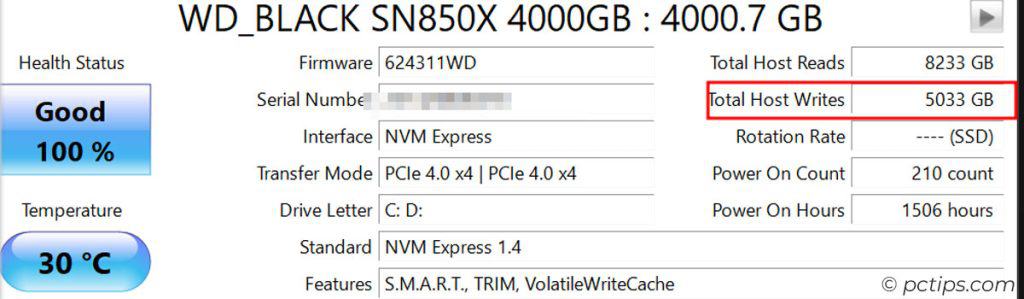
CrystalDiskInfo also displays your drive’s overall health status, like “Good,” “Caution,” or “Bad.”
This uses the drive’s built-in S.M.A.R.T. monitoring system to analyze various health attributes.
If you see “Caution” or “Bad,” it’s time to back up ASAP and consider replacement options.
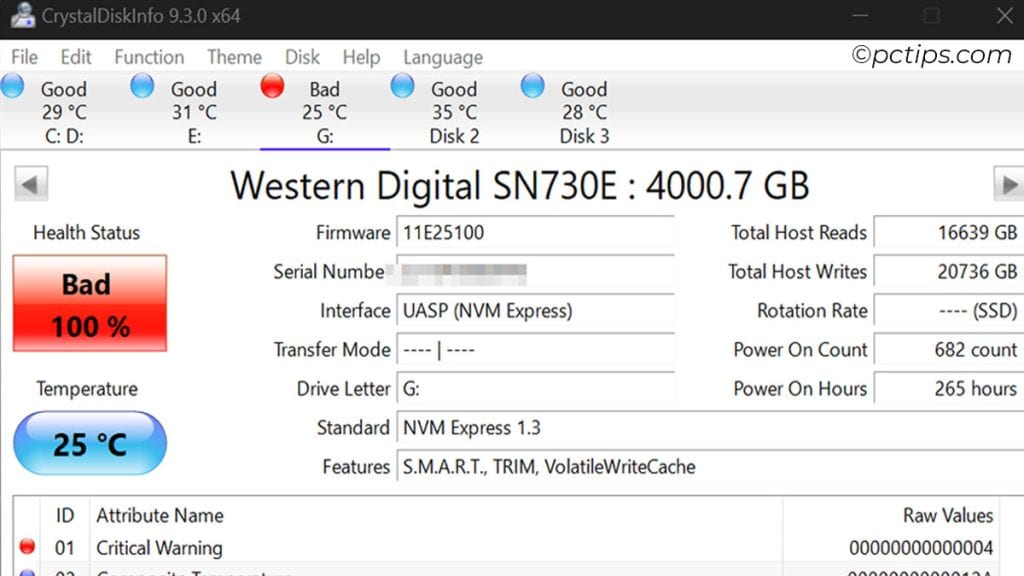
For more detailed info, download the manufacturer’s SSD utility (like Samsung Magician or Crucial Storage Executive).
These will show you stats like total bytes written and remaining life percentage.
For macOS Users
- Click the menu > About This Mac
- Click the “System Report” button
- Click “SATA/SATA Express” under the “Hardware” section in the left sidebar
- Look for your SSD in the device list and the “Lifetime Writes” stat (in TB) and “S.M.A.R.T. status“
If you want to go deeper, grab a tool like smartmontools.
These will give you detailed S.M.A.R.T. data including reallocated sectors, which can be an early warning sign of wear.
Remember, S.M.A.R.T. isn’t foolproof.
An SSD can still fail suddenly with little warning.
But checking it regularly can help you anticipate and prepare for potential drive failure.
It’s a good habit to cultivate!
What Happens After Max TBW?
So what happens when your SSD reaches its rated TBW limit?
It’s not like it’ll instantly die. Remember, the ratings are conservative to ensure drives last at least that long.
Many SSDs can surpass their rated TBW by a large margin.
However, after a certain point, you’ll likely start seeing more reallocated sectors – parts of the flash that have worn out and been marked as unusable.
Your SSD will gradually lose capacity as these sectors accumulate.
If you do hit your TBW limit, I suggest relegating that SSD to non-critical duties – scratch disk, game library, anything easily replaceable.
Don’t trust it with your precious family photos or work projects. And of course, always keep backups – SSDs can fail with little to no warning, and data recovery is much trickier than with hard drives.
Maximizing Your SSD’s Life
Okay, we’ve covered how SSDs wear out and how to check SSD health.
To close things out, here are my top tips for getting the most life out of your SSD:
- Enable TRIM – TRIM is a software feature that helps your SSD manage its free space and minimize redundant writes. Any modern OS should enable TRIM by default. but check under:
- Windows: open Command Prompt and type
fsutil behavior query DisableDeleteNotify. If it returns 0, TRIM is on. - macOS: System Preferences > About This Mac > System Report… > NVME Express > [Your SSD] > TRIM Support: Yes
- Windows: open Command Prompt and type
- Leave Some Free Space – Due to how SSDs write data, those last few GB on a nearly full drive are slower and harder to write. If you can, leave 10-20% of your SSD’s capacity empty for best performance.
- Keep Your Cool – High temps can accelerate SSD wear. Make sure your PC has adequate case cooling (fans, ventilation) and keep your SSD away from hot components like your GPU if possible.
- Update Your Firmware – SSD manufacturers sometimes release firmware updates that can improve performance, endurance and reliability. Check your drive maker’s site and update if you’re behind.
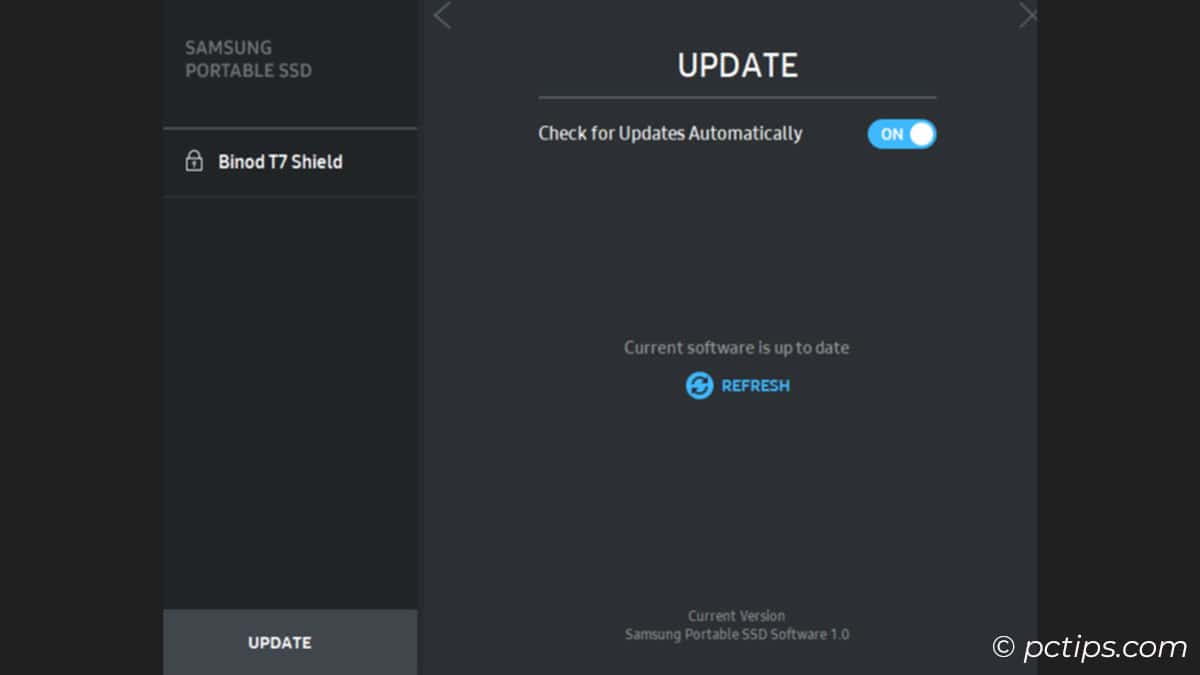
- Avoid heavy swap file usage. If your system is constantly swapping data in and out of memory, that’s a lot of extra write wear on your SSD. Bump up your RAM if possible, or tweak your virtual memory settings.
- Use an SSD-specific utility. Tools like Samsung Magician and Intel SSD Toolbox can help you optimize settings for your specific drive. They’re free from the manufacturer’s site.
- Back Up. I’ve said it before and I’ll say it again: No matter how new or high-quality your SSD is, unexpected failures can happen. So back up your important data to another drive and/or the cloud. Regularly.
Hopefully this article has given you a better sense of how long SSDs last and how to check your own drive’s remaining life span.
Remember, most modern SSDs have plenty of write endurance for typical use.
If there’s one thing I want you to take away, it’s this: Don’t stress too much about SSD life spans.
If you have any other questions or suggestions, I’m only an email away.
Shoot me a message anytime at [email protected].
If you found it valuable, I’d be thrilled if you shared it with your friends and followers on social media.
Excellent discussion. Good actionable information. I'm still living in the HDD world, but will soon be migrating to the SSD environment. Thanks for the heads up so that I can navigate among the SSD pitfalls. THX Matt
Thanks, Matt! Glad you found the SSD info actionable. Feel free to reach out if you have any questions during your migration.