Computer Infected With Malware? Look for These Red Flags
Last Updated:
Let’s face it, malware is everywhere these days. If your computer is acting wonky, it might be infected. According to the AV-TEST Institute, over 450,000 new malicious programs are registered every day.
First things first, let’s define malware. It’s short for “malicious software,” and it comes in all shapes and sizes. Viruses, trojans, spyware, ransomware – you name it.
These little buggers are designed to sneak into your system and cause all sorts of problems.
Now, I know what you’re thinking: “But how do I know if my computer is infected?” Well, my friend, that’s where these 20 red flags come in.
Keep an eye out for these telltale signs, and you’ll be well on your way to keeping your computer squeaky clean.
Your Computer is Slooooow

Does your PC take forever to boot up? Or maybe programs are taking eons to load when they used to snap open.
Malware is often to blame, hogging your system resources. Drives me nuts!
Check your CPU and memory usage in Task Manager. If an unfamiliar process is hoarding resources, investigate further.
Constant Crashing
Is your computer crashing more often than a demolition derby? Random reboots, freezes, and error messages popping up left and right?
Flaky behavior like this often points to malware mucking things up behind the scenes.
Save your work often and Note any error messages you receive. They may offer clues to help identify the culprit.
Pop-ups Everywhere!
You know those windows that pop up pushing fake antivirus software or absurd “XXX Hot Singles In Your Area!” nonsense?
Malware LOVES to spam you with this dreck. Don’t touch ’em with a 10-foot pole! Just ‘X’ out and run a real malware scan pronto.
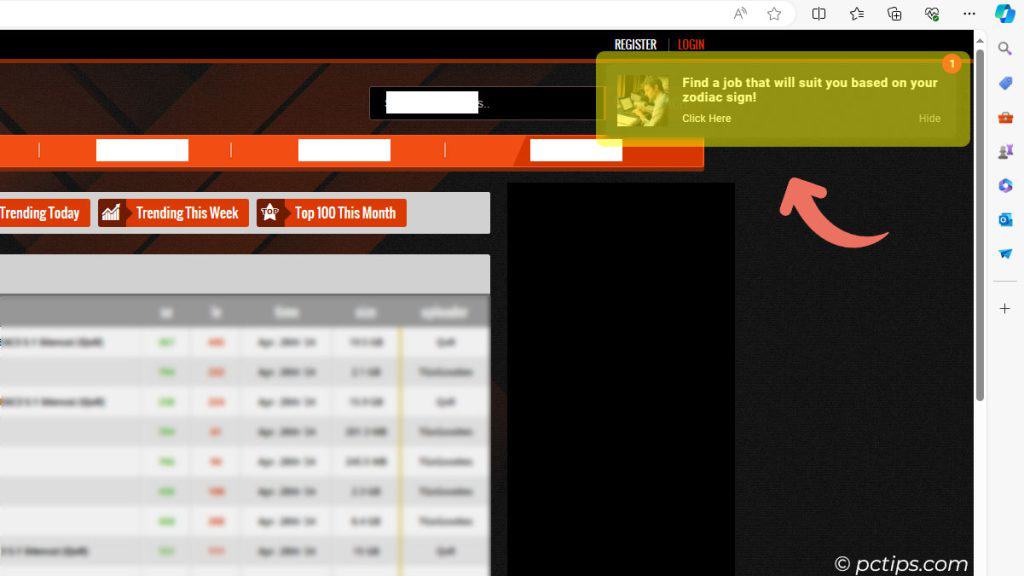
A few months back, I helped a neighbor whose computer had turned into a pop-up factory. Clicked one by mistake and WHAM! Sketchy software city. It was a mess, but we managed to clean things up.
Use a pop-up blocker and avoid clicking on ads, no matter how urgent they seem.
Hijacked Settings
No matter how many times you set your preferred search engine or homepage, it switches right back to some weird site you’ve never heard of. You can almost hear the malware snickering.
Malware loves to override your browser settings again and again.
Check your browser settings and remove any suspicious extensions or add-ons.
New Toolbars You Didn’t Install
Ever had a new toolbar just appear in your browser out of the blue? Yep, that’s fishy.
These unwanted add-ons often sneak in alongside “free” programs and can spy on your surfing habits or blast you with ads.
Unless you recognize a toolbar and remember okaying its installation, give it the boot.
Uninstall unfamiliar toolbars and be wary of freeware that tries to sneak in extras.
Disabled Defenses
Windows has some nifty built-in security features like the Windows Firewall and Windows Defender. Most of us just let them do their thing in the background.
But if you check and they’ve been disabled when you KNOW you didn’t do it? Thank some nasty malware infection with a penchant for leaving the door wide open for more trouble.
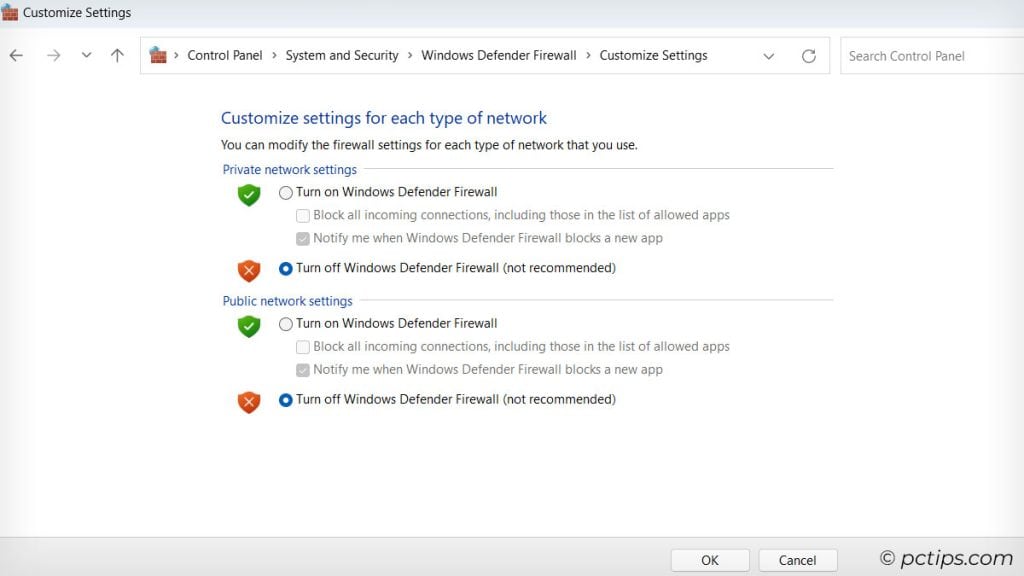
Attempt to turn your security settings back on. If you can’t, it’s time for a full system scan from bootable rescue media.
Mysterious New Programs
Strange, unfamiliar programs have suddenly made themselves at home in your app list. Where’d they come from?
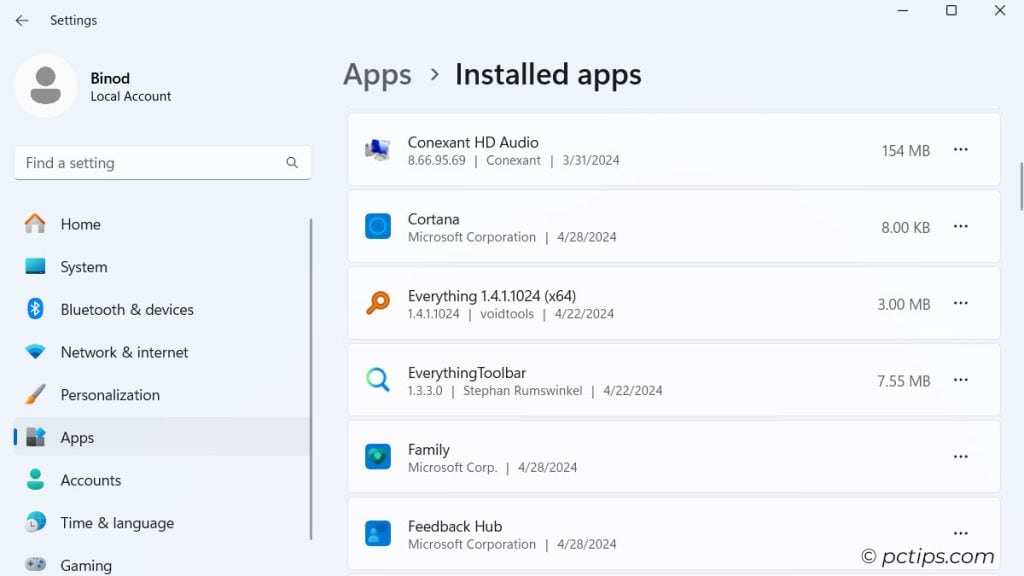
No, the software fairy didn’t leave them under your pillow. Chances are they hitched a ride with some malware.
Scrutinize new programs carefully – if you don’t remember installing something, it doesn’t belong. Period!
Google any suspect program names to see if they’re legit. When in doubt, uninstall!
Ransom Demands
You boot up your computer only to find a scary message demanding payment to unlock your files. Yikes!
Ransomware is a particularly nasty type of malware that holds your data hostage until you cough up some cash (usually in untraceable cryptocurrency).
Regular backups can help you tell these scumbags to get lost – you do have backups, right? Right?!
Don’t pay! Restore your files from a backup instead.
I’ll never forget the WannaCry ransomware nightmare of 2017.
It spread like wildfire, locking up computers in 150 countries by exploiting the EternalBlue vulnerability in Windows SMB protocol.
Microsoft had released the critical MS17-010 patch, but many never installed it.
WannaCry encrypted every file it could find, rendering critical data inaccessible. Hospitals, businesses, government agencies – all hit hard.
To add insult to injury, screens displayed ransom notes demanding $300 in Bitcoin. Paying was no guarantee of recovery.
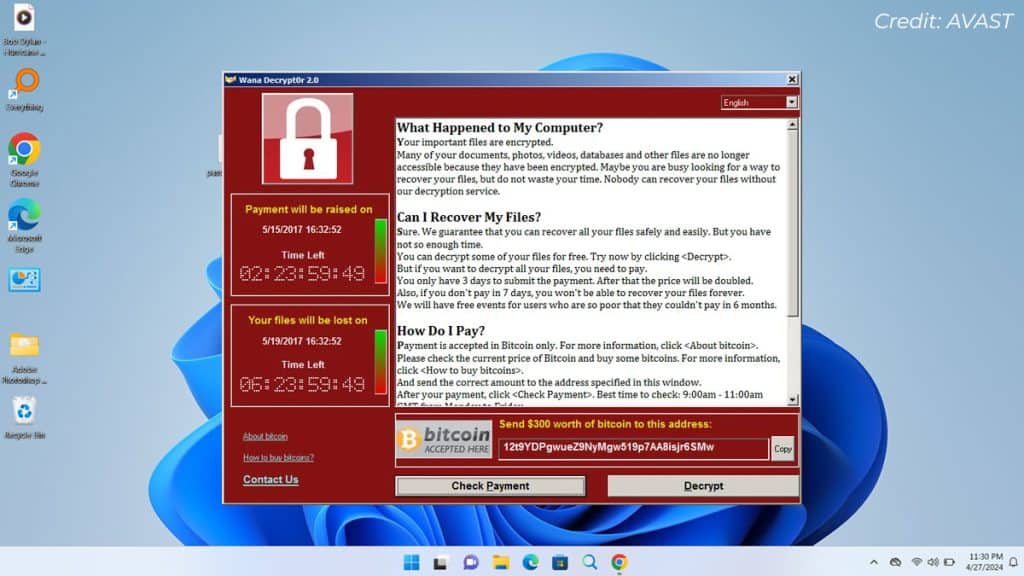
The worst part? The attack was largely preventable. Had more people promptly installed the available patch, WannaCry’s impact would’ve been greatly reduced.
It just goes to show how critical it is to keep your system up-to-date.
“From: Hacked Buddy”
Your friends and coworkers are blowing up your phone, asking why you’re sending them weird links or cringy spam emails.
Except you aren’t. Or at least, you didn’t mean to.
Malware frequently raids your contacts so it can spread far and wide. If people start calling you out for suspicious messages, take action pronto!
Change your email password ASAP and warn your contacts not to open anything strange from your address.
Disabled Task Manager
Ctrl+Alt+Delete does nothing and Task Manager is nowhere to be found. How can you check what’s running (and put the brakes on suspicious processes)?
Some malware is wise to these tricks and deactivates Task Manager to stop snooping.
If this key troubleshooting tool goes MIA, Try booting into Safe Mode – it may let you access Task Manager.
If not, opt for an alternative process explorer.
Scary Error Messages
Error messages are confusing enough without malware-induced nonsense like “Application X performed an illegal operation“, or worse – total gibberish you can’t make heads or tails of.
Bizarre pop-up errors are a big red flag.
Close pop-up windows without clicking anything inside them.
Google the exact wording to see if others have hit the same snag before.
Mystery Charges
Unexplained charges are cropping up on your credit card bill.
For iTunes purchases you’re sure you didn’t make. For software you’ve never heard of. Recurring charges for stuff you don’t recognize….
Financial malware is no joke. This kind of fraudulent activity means it’s time to alert your bank and check your statements carefully.
Call your credit card company or bank right away. Consider freezing your accounts until the situation is resolved.
Drive Access Denied!
Suddenly you can’t access your flash drive or external hard drive. Or that shared folder on the network you use every day gives you an “Access Denied” error. Grrr!
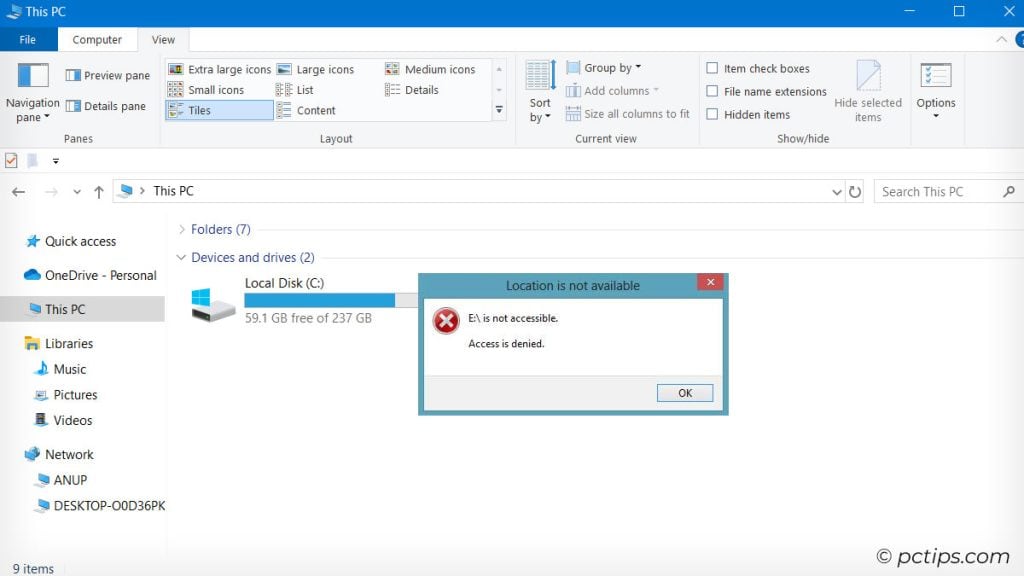
Sometimes malware blocks access to drives to keep you from discovering its hidey-holes. Clever, but infuriating.
Try booting into Safe Mode to regain access. No luck? You may need to use a rescue disk to repair file permissions.
Vanishing Valuables
Your files are disappearing. Not just any files – important, irreplaceable stuff. Photos of Grandma. Your meticulously organized anime collection. That novel you’ve been working on for 10 years.
Certain awful strains of malware (ransomware) delete your most precious data or hold it hostage to extort payment. Always, always have backups!
First, check your Recycle Bin. No luck? Try file recovery software – deleted data can sometimes be restored if you act fast!
Fake Antivirus Alerts
An antivirus program you don’t recognize starts hollering that you’re infected and need to “click here” to clean your system. You’d better do what it says, right? Not so fast!
These phony alerts pressure you into downloading more malware or paying for useless “security” software. If a warning looks suspect, it probably is.
Ignore any urgent demands for payment or personal info.
Google the program name – if it’s a known scam, removal guides can help.
Redirected Internet Searches
You search for “adorable kittens,” but instead of fluffy cuteness, you get sketchy sites hawking male enhancement pills. Huh?
Search redirects are a tried-and-true malware trick. No matter what you type in, you wind up in the internet’s seedy underbelly.
Time to steer your browser back to safety!
Check for funky new toolbars, extensions, and homepage settings in your browser. Uninstall any surprises!
Strange Network Activity
Your internet bill is through the roof and your data usage is off the charts. But you swear you haven’t been streaming that much Netflix!
When your bandwidth seems to be evaporating into thin air, malware could be the culprit. Sneaky strains will leech off your connection to fuel botnets and other shady schemes. Not cool!
Use a network monitoring tool to see which programs are hogging data, then investigate any unfamiliar resource hogs.
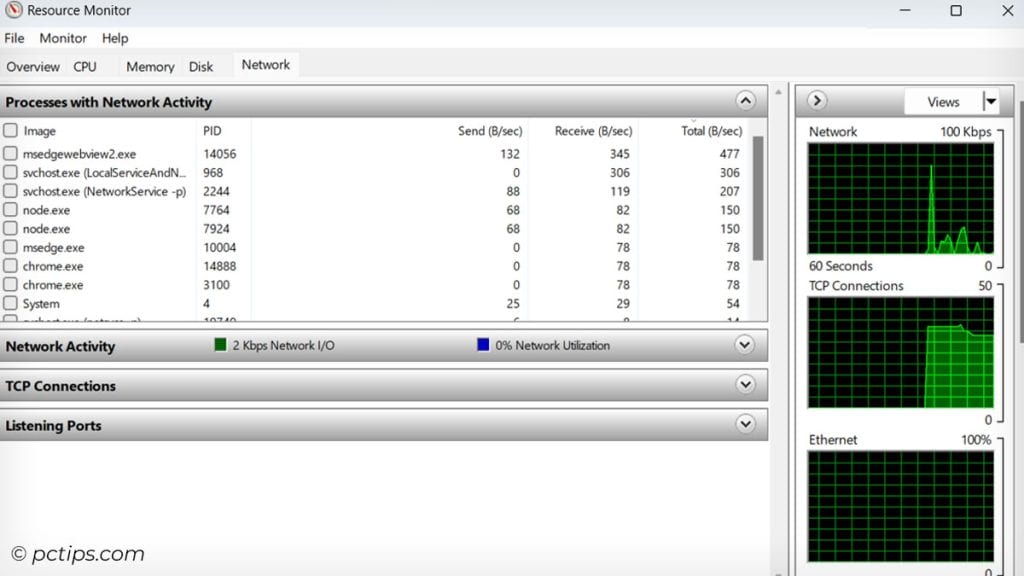
You’re Locked out of Your Computer
You type in your password like always, but no dice – you can’t log in. You try every password you’ve ever used, just in case you forgot. Still nothing!
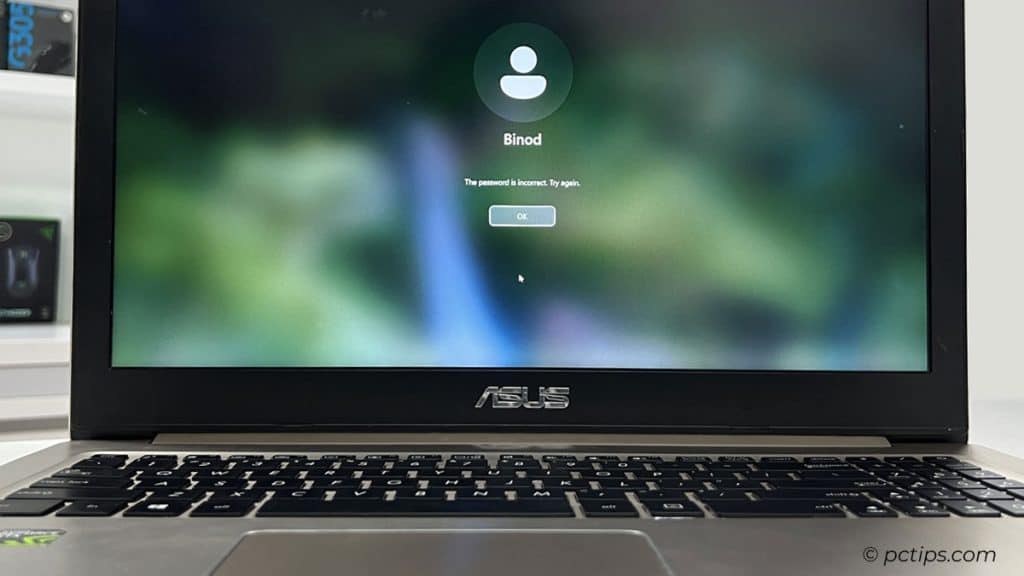
First, breathe. You aren’t losing your mind.
But if you’re inexplicably barred from your own computer, you’ve got a potentially serious infection on your hands.
Try booting into Safe Mode. Some malware only runs in normal boot. If you still can’t log in, it’s time for professional help.
Your Computer Talks to You
No, I’m not talking about Siri or Alexa.
If your computer suddenly starts blaring audio ads, sirens, or weird robotic voices at full volume, you’ve probably got a malware problem.
These auditory assaults are designed to scare you into calling fake tech support numbers or buying bogus security software.
Don’t fall for it! The FTC received over 2.8 million fraud reports from consumers in 2021 with over $5.8 billion in reported losses, a 70% increase from the previous year.
Mute your speakers, run a full system scan, and check for unusual programs in your startup list.
Your Cursor Moves on Its Own
Is your mouse pointer making selections you didn’t click? Ghostly cursor movement is a dead giveaway that something’s wrong.
Some malware can secretly control your mouse, making it seem like an invisible hand is at the helm.
Scan for malware immediately and consider booting into Safe Mode for cleanup.
PC Possessed!
Sometimes an infection makes your computer go totally haywire. Programs launching by themselves, files disappearing, the dreaded Blue Screen of Death…
If your PC seems possessed, odds are good malware’s to blame. In particular, Trojan horses are notorious for this kind of erratic behavior.
Even creepier? Malware can cause freaky hardware quirks too, like your webcam light flicking on by itself or your smart home devices going rogue. Eek!
I’ve seen this eerie stuff firsthand, and it’s not for the faint of heart. If your machine starts acting like it’s straight out of a horror movie, don’t just hide under the covers.
Back up your important files if you still can, run a full system scan, and call in the pros.
A complete reformat may be the only way to banish the digital demons for good.
What to Do If You Spot These Signs
So what do you do if several of these sound all too familiar?
First, make sure your security software is fully updated and run a thorough scan. That often nips many infections in the bud.
If the problems persist, try some reputable malware removal tools. Personally, I’m a big fan of Malwarebytes AntiMalware. It’s pulled my bacon out of the fire more times than I can count!
That said, there are plenty of other great options out there. I always recommend checking out av-test.org for the latest and greatest in antivirus software. They put programs through the wringer and really separate the wheat from the chaff.
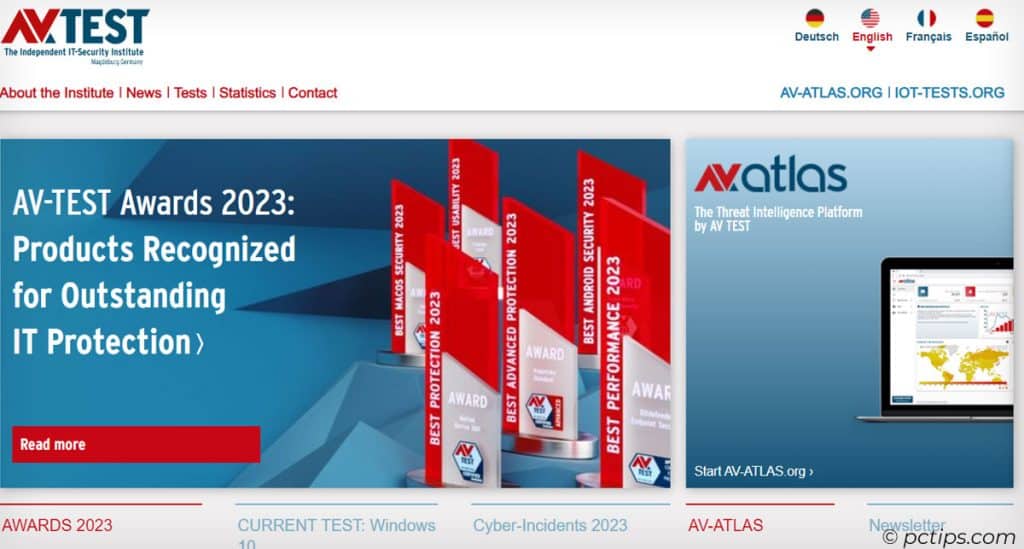
In severe cases, though, your best bet may be wiping your system clean and reinstalling Windows.
Painful, I know, but sometimes a fresh start is the only surefire solution. It’s like ripping off a Band-Aid – hurts like heck in the moment, but it’s worth it for the peace of mind.
Prevention is Key!
Of course, the best way to deal with malware is to not get it in the first place!
Always keep your operating system and programs updated to patch security holes.
Never click shady links or download suspicious email attachments.
Use strong, unique passwords and two-factor authentication whenever possible. Be super cautious about what you download and click.
If you’re ever unsure about a file, I highly recommend running it through VirusTotal before opening it.
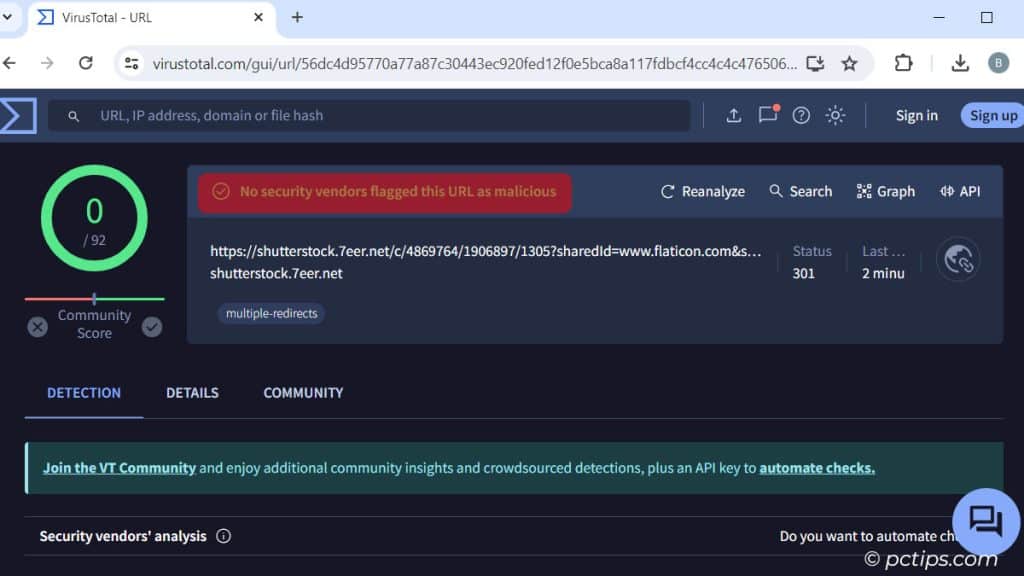
This free service scans files and URLs with over 70 antivirus engines and URL/domain blacklisting services. It’s a quick and easy way to get a second (and third, and fourth) opinion!
Just upload the questionable file or paste in the URL and let VirusTotal do its thing. If multiple scanners flag the file as malicious, you’ll know to steer clear.
It’s not foolproof, but it’s a heck of a lot safer than crossing your fingers and hoping for the best.
And for Pete’s sake, BACK UP your important files regularly in case disaster strikes!
I can’t stress this enough. All the antivirus software in the world won’t save you if a nasty piece of ransomware encrypts your files and holds them hostage.
Trust me, you don’t want to be that person sobbing over lost family photos or important work documents. A little preparation goes a long way!
Found This Helpful?
I hope this rundown of malware warning signs has been enlightening!
Malware may be sneaky, but armed with this knowledge, you can catch it before it wreaks too much havoc.
If you found this guide useful, give it a share so your friends and family can also stay malware-free.
And I’m always eager to hear your own tales from the malware trenches – share ’em in the comments!
It’s worth the read.
Wow, Wowie, Wowza! What a FANTASTIC ARTICLE!! SO comprehensive, SO helpful, just everything- the NEST I have ever read- in all my years! I'm the age that literally started with tech ages ago...and have tried to keep informed...this article is the best ever. So--- THANK YOU, THANK YOU!!
Thank you so much for the incredibly kind words. I'm thrilled you found the article so helpful!